After you Create or Select a Project, you can set or change the preferences for the Project. Individual Projects keep track of their own preferences. Preferences are specified using a tabbed dialog box as shown below. See also Data Provider Concepts and Data Provider Implementation Notes. Note: if this project is protected with a Supervisor password and you have not entered it, only the Application Options tab will be accessible.
Project Database
The first tab is used to configure the database access:

The entries on this form vary depending on the type of data provider selected; use What's This? help (clicking on the ? icon then field or pressing F1) to get descriptions on each part of the form. The descriptions are repeated here:
Database Type: select from a list of currently supported database providers (that is, the type of database server or file format the data will be stored in); providers which WRDB support but that have not been installed are surrounded with parentheses. There are two types of data providers:
Client-server: databases are stored on a remove server (e.g., Oracle, SQL Server, Firebird, MySQL);
File-based: data are stored in a single file on your computer (e.g., Access, Firebird Embedded, SQLite);
Server Name/Working Directory: depending on the type of database provider selected, this should be:
Client-server: IP address (e.g., 192.0.0.79) or URL (e.g., www.myoracle.com) for the database server;
File-based: Full path and name of database file (if only filename is provided, is placed in <My Documents>\WRDB\ directory;
Use Windows Integrated Security: some large organizations configure their client-server databases to utilize network login credentials for database access; if so, check this box.
User Name and Password: for those providers that support database security, user name and password are assigned to the database; for file-based data providers, you would normally not enter a username and password. Note that the password is encrypted in the configuration file.
Database Name: depending on the type of database provider selected, this should be:
Client-server: name of database on the server where all WRDB tables will be stored. For formally managed enterprise databases like Oracle and SQL Server, normally a database administrator will need to set up a database for you (and provide you with a username and password); for client-server databases that you set up and for which you have administrative rights (like MySQL and Firebird), you can create new databases on the fly
File-based: enter the name of an existing or new database file that will hold all of your WRDB tables; if the database file does not exist it will be created for you
Command Timeout: this is the maximum amount of time (in seconds) that an SQL command can execute before causing an error message. It prevents extremely long queries from locking up your computer. Increase this number for very large tables if you get timeout errors. Note: not all providers obey this setting.
Project Security: you can optionally assign a Supervisor password to the project. If used, each time that Project is opened, access defaults to non-supervisor access, meaning that many features of WRDB are unavailable. This can be very useful in a workgroup where you don't want all WRDB users to have access to features which could be destructive (e.g., deletion of records or tables). You can optionally suppress the visibility of many advanced menu items to make the program easier to navigate for novices.
An informational note appears at the bottom of the tab depending on which data provider you selected. For client-server providers, this note describes what ports are typically used by these servers and the fact that you may need to configure your computer and workgroup firewalls to allow you to access the remote database server. As discussed in WRDB Projects, Tables, and Databases, these project connections are stored in the WRDB.ini file either in the <My Documents>\WRDB folder or on a network share specified on the Open and Manage Projects form.
Project Options
The second tab contains project option settings; a description of each setting is displayed below the properties grid and will not be repeated here. These settings are stored in a database table called Settings and are shared by all users of that project:
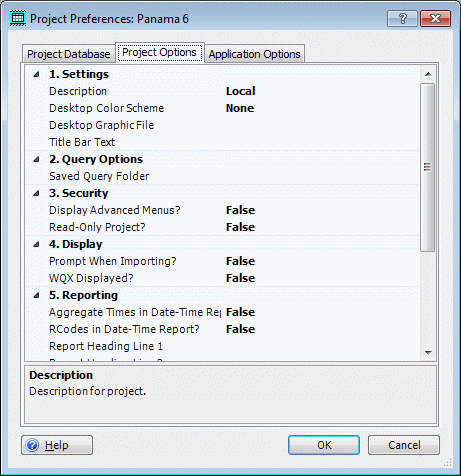
The third tab is used to configure application options that are specific to you and your computer; these settings are stored in your computer's registry and will apply to all Projects that you use:
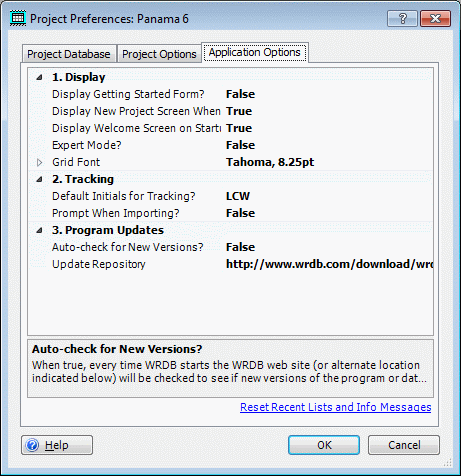
See also: Program Updates, Expert Mode, Getting Started with WRDB, Quick Startup Welcome Form, Title Bar Text