When you right-click on a data grid or otherwise create a report to be printed, the Print Preview form automatically appears:
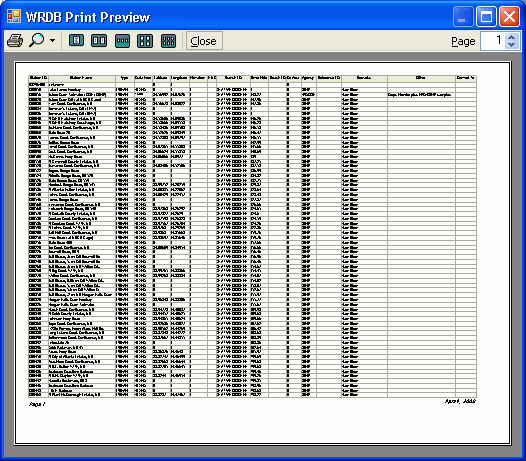
This shows you exactly how the report will look when printed, based on your current Report Scaling setting. The toolbar at the top contains icons that do the following:
Send report to current default printer
Change zoom percentage
Zoom to one, two,three, four, and six pages per screen
Close the form (can also press the ESC key)
Type or scroll up or down to the desired page number
You can also right-click to see a context menu containing the following items:
Print...: displays the Print dialog that allows you to specify the printer, preferences, page range etc., and then prints the report (can also press Cntl-P)
Quick Print: immediately sends the entire report to the current printer
Page Setup: displays the Page Setup dialog
Close: cancels the print altogether (can also press the ESC key)