Non-WRDB data can be found in many formats. Although you can import data using the powerful import tool into existing Working tables, it can be more convenient to treat these well-formatted external data as data files. This allows you, with minimal effort, to open the external data files and view them as if they were native WRDB tables.
When you open a data file, you'll see a standard dialog from which you can select one of many types of recognized formats, including:
Paradox (.db)
dBase (.dbf)
Access (.mdb)
Excel (.xls, .xlsx
Tab-delimited
text (.txt)
Comma-delimited
text (.csv)
Binary Modeling
Files (.bmd)
Corps of
Engineers (.dss)
Watershed data (.wdm)
LSPC & EFDC (.out, .air)
Next, use the tabs on the next dialog box to assign external fields or columns to standard WRDB fields; the drop-down lists in the "Data Column" column contain all the unique fields or column in the external data file; if the names exactly match the WRDB fields, they will be automatically selected:
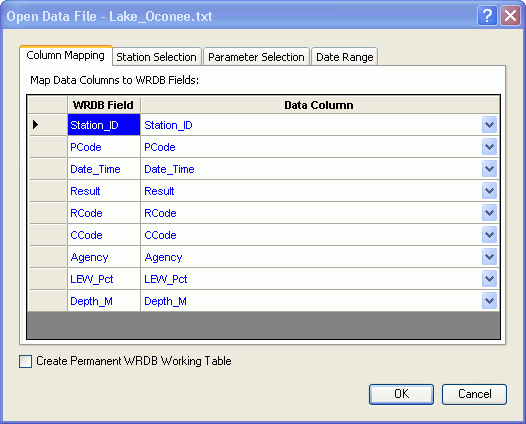
Note: WRDB remembers the field mapping you assign for each type of data file.
Next, select which stations and parameters you want to view, and the date range desired:
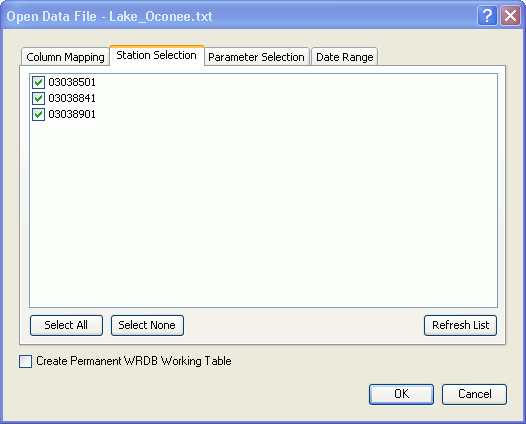
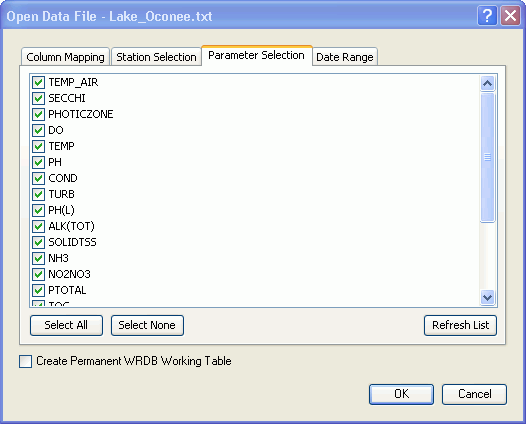
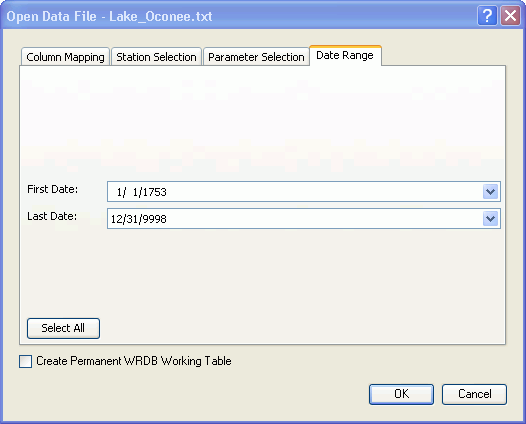
After you click "OK", behind the scenes WRDB will open the external file, map the fields you specify, and import the data to a temporary table. This table can be further queried, analyzed, graphed, etc., however as soon as you exit WRDB, the table is deleted. If you checked the box at the bottom of the form, a permanent table is created which will not be automatically deleted.
If you select a file that contains multiple data tables, tabs, or datasets, the top of the Open Data File form will include an additional drop-down from which you can select the dataset of interest:

In some cases, you may wish to open a data file, perform operations on the data (such as changing or deleting records or calculating new values) and then save the altered data back to the original (or different) data file. This is basically identical to just exporting the data, except that all (rather than just selected) records are saved. You can use this feature on any type of WRDB table (regardless of whether it was originally opened as a data file).
Modeling input/output data files can be very large, and if you just want to convert from one format to another, a large amount of time can be spent inserting the records into a table only to have them immediately exported. The data file conversion feature bypasses this step and directly converts from one format to another.