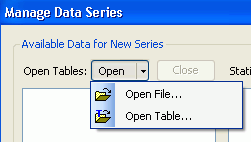
Before you can display data in one of the many graph formats, you must identify the source of the data; that is, you must load the data table. You can have an unlimited number of data tables, and data from those tables is global--it is available to all graph tabs.
Then you open a data table, graph stores the location of that table in the .graph file, but not the data that it contains. Thus, if you want to send information to another person so that they can display it, you need to send both the .graph file and all tables that it refers to. This is easily done using the Send to Archive feature.
If you start the WRDB Graph program from within WRDB, a single data table is automatically added for you, called "Selected Data". This corresponds to the temporary table or view that WRDB automatically creates when you run a query. (Note that when you leave WRDB Graph open and then return to WRDB to change your query, the graph does not automatically update; you must close then reopen the graph to display the newly selected data.)
If you wish to display data in addition to what has been selected in WRDB, or if you are running WRDB Graph as a stand-alone program, you can select data in two ways:
Open Data Table
Open Data File
These choices are found on the main menu at File | Data Files & Tables | Open Data File and File | Data Files & Tables | Open Data Table. In addition, you can do the same thing on the Manage Series form; if you click the down arrow next to the Open button, you can choose how you want to open the data file:
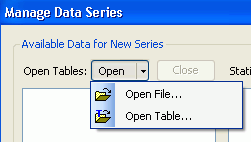
If you just click the Open
button on the Manage Data Series form or click the Data
toolbar button on the main form (![]() ),
WRDB graph will use whatever method you last explicitly used last
time you opened a table or file.
),
WRDB graph will use whatever method you last explicitly used last
time you opened a table or file.
Data Tables are selected using File | Open Data Table... from existing WRDB 5.0, WRDB 4.x, or database files (such as Access or SQLite). In order to support these many data table formats, a special form has been devised:

The panel on the left allows you to select Working and Master tables from previously defined WRDB 6 and 4.x projects. The External Databases tab allows you to select from previously configured database connections:

The Other Import Files tab allows you to browse to a file directory and select a file or table:

At the top of the Tables/Import Files box you can select the type of import formats to view (see below). Below that is the list of matching files in the specified directory. When you click on one of the files, the size and date last modified are displayed at the bottom of the form. Furthermore, if it is a database file that contains embedded tables (like Access), the list of tables is displayed in the Available Datasets box.
The advantage of using Open Data Table approach is that you can quickly open WRDB tables, even if they reside on a client-server type database available over the Internet.
Instead of the Data Tables approach described above, you may wish to open Data Files; a familar Open File dialog is displayed and you can browse to the file you want to open. If you select a file-based table (e.g., Paradox, .db, dBase, .dbf, or Binary Modeling File, .bmd) the file will immediately open and you can begin to add data from that file. If you select one of the database formats (e.g., Access, .mdb, SqlLite, .sdb, or Firebird, .fdb), the above referenced Open WRDB Table or Import File form will be displayed so that you can select the table within the file you want to open.
Note that when you open tables or files using either method, you must be certain that the file conforms to WRDB schema conventions. Specifically, it must contain at least the following fields:
Station_ID
The following data file formats are supported by WRDB Graph:
Binary Modeling Data (.bmd)
Once you have opened a data table, you can immediately access the data found in the table and add series to any tab you wish, using the Manage Series feature.