Like most Windows applications, the main window for WRDB contains a main menu, toolbar, and statusbar. The main menu items appear and/or are enabled depending on the type of WRDB data table you have open (none, Working, or Master) and possibly whether you have Supervisor permissions for the project. See Menu Commands in the table of contents for detailed information about each menu item.
You can usually right-click on items to display a context menu of operations that pertain to that object. For example, right -click on the browser grid to get a list of things you can do with the data in the grid.
The toolbar contains shortcuts to frequently used menu items. You can also customize the toolbar by right-clicking on it and selecting Customize Toolbar... to see this form:
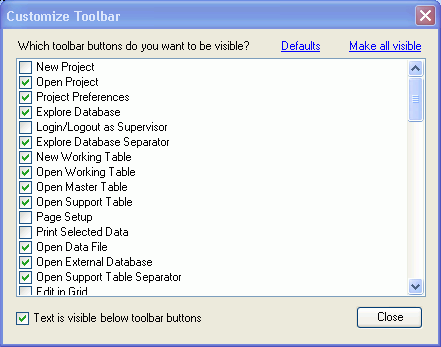
All of the available toolbar buttons are listed; check those that you wish to have displayed. To reset toolbar button visibility to the program defaults, click the Defaults link; the Make all visible link makes all buttons visible.
Although tooltip text is always displayed when you hover your mouse over a button, you may wish to also display a very short text string below the button; do this by checking the box at the bottom of the form.
The ability to customize toolbars is also available for WRDB Graph and WRDB GIS.